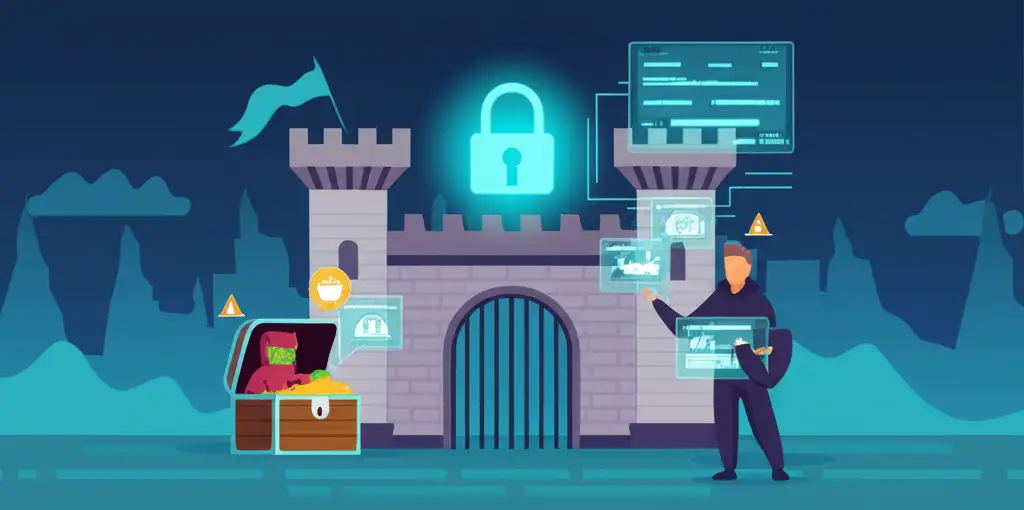So, you have your WordPress site up and running - that’s great! But having a beautiful website is like owning a beautiful house: you need to protect it. Site security is crucial, and it’s not optional - it’s essential. Think of your site as a fortress. Hackers are attackers constantly searching for weaknesses to exploit.
Why is securing your WordPress site so important? Simply because a hacked site means stolen data, damaged reputation, and hours of work reduced to nothing. Nobody wants that, right? So let’s roll up our sleeves and get to work. Here are the essential first steps to build solid security foundations for WordPress.
Why WordPress Security Isn’t Optional
Your WordPress site is more than just a showcase. It’s your brand, your livelihood, sometimes your entire business. Neglecting it is like leaving your front door wide open to burglars. The consequences of a security breach can be devastating.
A single security vulnerability can compromise your entire WordPress site. Hackers can steal sensitive information, inject malicious code, or completely destroy your site. Imagine the time, money, and energy lost! Not to mention the loss of trust from your visitors and customers.
So the question isn’t if you should secure your WordPress site, but how you’re going to do it. The good news is that there are simple and effective measures you can implement, even if you’re not a security expert. We’ll break it all down together, step by step.
Before we start, be aware of one thing:
If you do nothing to protect your site, the question isn’t whether it will be hacked, but WHEN it will be hacked. It WILL be hacked. That’s guaranteed.
You have no idea what chaos happens on the web. It’s absolute mayhem where machines hack other machines. Hackers work in teams and have real business models generating millions in revenue. Your site, in all this, is raw material.
WordPress Security Fundamentals
Now that we’ve set the scene, it’s time to take action. Securing your WordPress site is like armoring a car: you don’t just lock the doors.
You need to install an alarm system, bulletproof windows, and maybe even a rocket launcher (well, maybe not the rocket launcher…). The idea is to make hackers’ work so difficult that they prefer targeting an easier victim.
We’ll explore more advanced techniques, always accessible, to transform your site into a real bunker.

Update WordPress, Plugins, and Themes: A Security Imperative
Think of your WordPress installation like a house built with LEGO bricks. While WordPress itself is solid, plugins and themes are like extensions, sometimes created by developers less focused on security. Unfortunately, these extensions often create security vulnerabilities.
The solution? Updates. Every WordPress, plugin, or theme update fixes bugs and patches security holes. It’s like applying a security patch to rusty armor.
How to do it?
- Enable automatic updates: WordPress can automatically update minor versions. It’s a good start for site security.
- Check for updates regularly: Log into your WordPress dashboard and see if updates are available. Never postpone!
- Backup before updating: Better safe than sorry. If an update goes wrong, you can restore your site to a previous version.
Neglecting updates is like driving with bald tires. Sooner or later, you risk an accident.
Be careful with automatic updates though: always ensure you have a working backup available.
Choose Secure Web Hosting
Your web host is like the foundation your house is built on. If the foundation is unstable, the house risks collapse. Similarly, if your web host doesn’t provide adequate security, your WordPress site will be vulnerable.
A good web host must offer:
- Secure servers: With powerful firewalls and DDoS attack protection.
- Regular backups: To restore your site in case of problems.
- Responsive technical support: To help when needed.
- SSL certificates: Essential for securing data exchanges between your site and visitors.
Some hosts specialize in WordPress hosting and offer specific security features. Don’t hesitate to compare offers and choose a host that takes security seriously. It’s a worthwhile investment.
And don’t cut corners on the web server: we’ll discuss web performance another day…
Strong Username and Password: Your First Line of Defense
We can’t stress this enough: strong username and password are the foundation of security. It’s like your house’s front door. If it’s easy to force, burglars will enter without trouble.
Forget “admin” and “123456”. Choose a username that’s hard to guess and a complex password with uppercase and lowercase letters, numbers, and symbols.
Some tips:
- Never reuse the same password: Use a unique password for each website.
- Use a password manager: The ideal tool for generating and securely storing complex passwords.
- Change your password regularly: Especially if you suspect a security breach.
A strong password is like an impenetrable shield. It protects your site against brute force attacks and hacking attempts. So let’s think hard and choose a rock-solid password!
If you’re lazy (like me) or pressed for time (also like me), use a password manager. ProtonPass is 100% free and does the job well.
Security Plugins and WordPress-Specific Measures
Hackers are like viruses: they adapt and constantly seek new vulnerabilities. It’s crucial to implement specific measures to protect your WordPress site against the most common attacks.
Think of your site as a fortress. The walls are your hosting and password. The archers are your updates. But you also need traps for attackers trying to infiltrate through alternate routes.
Install a WordPress Security Plugin: A Protective Shield
A WordPress security plugin is like a bodyguard for your site. It monitors comings and goings, detects suspicious behavior, and blocks intruders before they cause damage. There are many security plugins, each with its own features.
- Essential features: A good security plugin must offer a Web Application Firewall (WAF) to block attacks before they reach your site, a malware scanner to detect suspicious files, brute force attack protection, and file integrity monitoring.
- Popular plugins: Wordfence and Solid Security are among the most popular and effective WordPress security plugins. They offer comprehensive protection and are regularly updated to counter the latest threats.
- Proper plugin configuration: Installing the plugin is just the first step. It’s crucial to configure it correctly for effectiveness. Take time to read documentation and understand different options. Don’t hesitate to test to ensure the plugin works as expected.
Think of a security plugin as insurance: you hope to never need it, but you’re glad to have it when trouble arrives. It’s an additional security layer that can make all the difference.
Personally, I recommend Solid Security, which is perfectly suited for beginners and advanced users alike.
Secure Access to Your WordPress Dashboard
Your WordPress dashboard is your site’s control center. If a hacker manages to access it, they can wreak havoc. Securing its access is therefore an absolute priority.
- Two-factor authentication: It’s like adding a second lock to your front door. In addition to your password, you’ll need a unique code generated by an app on your smartphone to access your dashboard. Even if a hacker steals your password, they can’t log in without this code.
- Limit login attempts: Brute force attacks involve trying thousands of username and password combinations until finding the right one. By limiting the number of allowed login attempts, you make these attacks much harder.
- Change the login URL: By default, WordPress login URL is
wp-adminorwp-login.php. Hackers know this and target these URLs first. By changing this URL, you make dashboard access harder to find. You can use a plugin like Hide My WordPress for this.
Securing backend access is mandatory. Personally, I relocate the login address, implement brute-force protection AND add two-factor authentication: the full package.
Regularly Backup Your WordPress Site: The Solution When Problems Arise
Imagine your WordPress site is a sandcastle. You can protect it as well as possible, but a big wave can always come and destroy everything. Backup is like having a blueprint of the sandcastle: you can rebuild it identically in case of disaster.
- Why backup? A hack, handling error, update gone wrong (lightning striking your apartment)… There are many reasons to lose your site data. A backup allows you to restore your site to a previous version and avoid losing everything. It’s crucial to backup your site.
- How to backup? There are several ways to backup your WordPress site. You can do it manually by downloading WordPress files and exporting the database. But the simplest and most reliable method is using a backup plugin.
- Backup plugins: UpdraftPlus, BackupBuddy, and BlogVault are among the most popular WordPress backup plugins. They let you schedule automatic backups, store backups on remote servers (like Google Drive or Dropbox), and restore your site with a few clicks.
It’s insurance against data loss that can save you. I particularly recommend WPVivid, which is wonderful and also allows easy site migration.
Clean and Optimize Your WordPress Database
The WordPress database is like your computer’s hard drive. Over time, it fills with useless data: deleted comments, article revisions, uninstalled plugin options… All this useless data can slow your site and make it more vulnerable to attacks.
- Why clean your database? A clean and optimized database is faster, more stable, and more secure. It consumes fewer server resources, improving performance and reducing security vulnerability risk.
- How to clean your database? You can do it manually using phpMyAdmin, but it’s a technical task that can be risky if you’re not familiar with databases. The simplest solution is using a database optimization plugin.
- Optimization plugins: WP-Optimize, Advanced Database Cleaner, and WP Clean Up Optimizer are among the most popular database optimization plugins. They let you clean your database with a few clicks, remove useless data, and optimize tables to improve performance.
Cleaning and optimizing your WordPress database is like tidying your house. You get rid of useless objects, organize things, and feel better afterward. It’s a simple task that can have significant impact.
Disable Theme and Plugin Editing in the Editor
By default, WordPress allows direct modification of theme and plugin files from the editor integrated into the dashboard. It’s convenient, but it’s also an open door for hackers. If a hacker accesses your dashboard, they can modify your theme or plugin files and inject malicious code.
- Why disable the editor? By disabling the editor, you prevent any file modification from the dashboard. Even if a hacker accesses your dashboard, they can’t modify your site files. It’s a simple but effective security measure.
- How to disable the editor? You can do it by adding the following code line to your WordPress site’s
wp-config.phpfile:
define( 'DISALLOW_FILE_EDIT', true );- Alternative: Security plugins: Some WordPress security plugins also offer the ability to disable the editor. It’s a convenient option if you already use a security plugin.
Disabling theme and plugin editing in the editor is like sealing a secondary door. You reduce the number of potential entry points for burglars and strengthen security.

Protection Against Spam, Brute Force Attacks, and SQL Injections
We’ve established solid defenses, but site security is a cat-and-mouse game. Hackers never sleep, constantly seeking new security vulnerabilities. We must stay vigilant and prepare to face the most common attacks. It’s like a boxing match: you can have the world’s best defense, but if you don’t know how to take hits, you’ll eventually fall. So how do we secure a WordPress site against these specific threats?
In this section, we’ll discuss brute force attacks, spam, SQL injections, cross-site scripting, and DDOS attacks. We’ll dissect these threats, understand how they work, and most importantly, how to protect against them.
Protect Against Brute Force Attacks
Brute force attacks are like a burglar trying every key on your front door until finding the right one. Hackers use automated programs to test thousands of username and password combinations until they manage to access your site. It’s a simple attack, but it can be devastating.
-
Strong and unique passwords: The first line of defense against brute force attacks is a solid password. Choose a long, complex password with uppercase and lowercase letters, numbers, and symbols. And most importantly, use a different password for each website. I refer you to what we said earlier about Proton Pass…
-
Limit login attempts: Most WordPress security plugins offer functionality to limit the number of unsuccessful login attempts. After a certain number of failures, the attacker’s IP address is blocked for a set period. It’s like installing an alarm system that triggers after several break-in attempts.
-
Two-factor authentication: Two-factor authentication (2FA) adds an additional security layer. In addition to your password, you’ll need a unique code generated by an app on your smartphone to access your WordPress site. It’s like having a double lock on your front door: even if a hacker steals your password, they can’t log in without this code.
Tip for a strong password: more than 12 characters! When in doubt, use this site to measure your password strength: Password Monster.
Fight Spam and Unwanted Comments
Spam and unwanted comments are the internet’s plague. They pollute your site, harm your brand image, and can even contain malicious links. It’s like having an overflowing garbage can in front of your entrance: it’s ugly, smells bad, and discourages visitors.
-
Akismet: the anti-spam guardian: Akismet is an anti-spam plugin developed by the WordPress team. It analyzes comments and contact forms to detect and block spam. It’s pre-installed on every WordPress site, but you need to activate and configure it.
-
Captchas and reCAPTCHAs: Captchas and reCAPTCHAs are visual tests that verify if a user is human or robot. They’re often used on contact forms and comment pages to prevent spambots from submitting unwanted messages.
-
Comment moderation: Enable comment moderation to review each comment before publication. It’s a tedious task, but it’s the best way to ensure your site isn’t polluted by spam and inappropriate comments.
Yes, fighting spam doesn’t really secure your site, but a site drowning in spam is a bad sign and clearly encourages hackers.
Prevent SQL Injections and Cross-Site Scripting (XSS)
SQL injections and cross-site scripting (XSS) are more technical attacks that exploit security vulnerabilities in code. They allow hackers to inject malicious code, steal sensitive data, or take control of your backend. It’s like having a breach in your fortress walls: enemies can infiltrate and cause damage.
-
Update WordPress, themes, and plugins: Updates often contain security fixes that patch vulnerabilities exploited by SQL injections and XSS. It’s therefore very important to update WordPress, your themes, and your plugins regularly.
-
Use trusted themes and plugins: Choose themes and plugins developed by reliable and reputable sources. Avoid free themes and plugins from questionable sites, as they may contain malicious code.
-
Validate and sanitize user inputs: Validate and sanitize all user inputs (contact forms, comments, search fields) to prevent hackers from injecting malicious code.
Protect Against DDOS Attacks
DDOS (Distributed Denial of Service) attacks aim to make your site inaccessible by overwhelming it with traffic. Hackers use thousands of infected computers (a botnet) to send requests to your server, saturating it and making it unable to respond to legitimate requests. It’s like having a huge crowd massing in front of your fortress gate, preventing visitors from entering and inhabitants from leaving.
-
Quality web hosting: Choose a web host that offers protection against DDOS attacks. Quality web hosts have sophisticated firewalls and monitoring systems to detect and block DDOS attacks before they reach your site.
-
Use a CDN (Content Delivery Network): A CDN is a network of servers distributed worldwide that stores a copy of your site. When a visitor accesses your site, they’re served by the CDN server closest to them, reducing load on your main server and making it more resistant to DDOS attacks. CloudFlare has a very generous free tier, you can go for it.
-
Security plugins: Some WordPress security plugins offer protection against DDOS attacks. They can analyze your site traffic, detect suspicious behavior, and block IP addresses sending abnormally high request volumes.
Security Logs, Connection Encryption, and wp-config.php Protection
Now that we’ve laid the foundations, it’s time to step it up. You’ve already implemented strong passwords, installed security plugins, and activated updates. That’s good, but it’s not enough. Securing a WordPress site is like building a fortress: you need thick walls, watchtowers, and well-placed traps. Let’s see together how to strengthen security with more advanced measures.
We’ll discuss monitoring, wp-config.php file protection, SSL certificates, and hiding the WordPress version. Details that make all the difference.
Security Monitoring and Alerts: Staying Vigilant
WordPress security isn’t a static state, it’s an ongoing process. Imagine your site is a garden: you can’t just plant it and forget it. You need to maintain it, monitor it, and act quickly as soon as you see weeds or harmful insects. It’s the same with site security. You must monitor your site constantly to detect suspicious activities and react quickly in case of incidents.
- Activity logs: Most WordPress security plugins record all activities happening on your site: logins, file modifications, hacking attempts, etc. Regularly check these logs to spot abnormal behaviors.
- Email alerts: Configure your security plugin to receive email alerts for important events: suspicious login, sensitive file modification, detected security vulnerability, etc. It’s like having an alarm system that alerts you as soon as there’s a problem.
- Real-time monitoring tools: Use real-time monitoring tools to track traffic, server performance, and intrusion attempts. These tools let you react instantly in case of attack or security problem.
Good news: all these features are active in Solid Security!
Strengthen wp-config.php File Security
The wp-config.php file is the heart of your WordPress installation. It contains sensitive information like your database name, username, and password. If a hacker accesses this file, they can take total control of your site. It’s like a thief finding the key to your safe.
- Move the wp-config.php file: By default, the wp-config.php file is at the root of your WordPress installation. You can move it one level up to make it harder for hackers to access.
- Protect the wp-config.php file with .htaccess: Add rules to your .htaccess file to prohibit direct access to the wp-config.php file.
- Modify security keys: WordPress uses security keys (salts) to encrypt sensitive information stored in the database. Modify these keys to strengthen security if you think your site has been hacked.
Use an SSL Certificate (HTTPS): Encrypt Data
An SSL (Secure Sockets Layer) certificate encrypts data traveling between the user’s browser and your web server. This prevents hackers from intercepting and reading this data. It’s like sending your letters in a sealed envelope: no one can read their content during transport.
- Get an SSL certificate: Most web hosts offer free or paid SSL certificates. You can also get a free SSL certificate from organizations like Let’s Encrypt.
- Enable HTTPS on your site: Once you’ve installed an SSL certificate, enable HTTPS on your site by modifying WordPress settings and configuring your .htaccess file.
- Force redirection to HTTPS: Configure your site to automatically redirect all visitors to the HTTPS version of your site. This ensures all data is encrypted, even if a user accesses your site via an HTTP link.
Be very careful when implementing HTTPS: avoid plugins like Really Simple SSL or other similar tools. SSL implementation happens server-side, and you need to do it BEFORE installing your site! Most mainstream hosts have built-in solutions to do this easily, it’s not as technical as on a dedicated server.
Hide WordPress Version
Displaying the WordPress version you’re using might seem harmless, but it’s valuable information for hackers. They can use this information to target your site with specific attacks that exploit known security vulnerabilities of that version. It’s like displaying a sign indicating your fortress’s weak points.
- Remove the meta generator tag: WordPress automatically adds a meta generator tag in your site’s header that indicates the WordPress version you’re using. Remove this tag to hide this information.
- Remove the readme.html file: The readme.html file also contains information about the WordPress version. Delete this file to secure your site.
- Use a Hide My WordPress plugin: There are plugins like Hide My WordPress that let you hide the WordPress version, modify the login URL, and strengthen security generally. These plugins add an additional security layer by hiding sensitive information from hackers.
WordPress Security is an Ongoing Process
There you have it, we’ve covered the main measures to secure a WordPress site. You now have all the tools to protect against attacks and security vulnerabilities. But never forget: WordPress security is a marathon, not a sprint.
You need regular maintenance, fix leaks, and strengthen foundations.
Useful Resources to Deepen Your WordPress Security Knowledge
Want to go further? Want to become a WordPress security expert? Here are some useful resources to deepen your knowledge:
- The WordPress Codex: The WordPress Codex is WordPress’s official documentation. You’ll find detailed information on all aspects of WordPress, including security.
- WordPress security specialized blogs: Many blogs specialized in WordPress security regularly publish articles and tutorials on how to secure your site.
- WordPress security plugins: WordPress security plugins are excellent tools to secure your site. Explore different available options and choose those that best suit your needs.
Don’t hesitate to browse these resources and train continuously.
Final Word: A Secure WordPress Site is a Peaceful Site
Well, we’ve reached the end of this guide. I hope you’ve learned useful things and now feel better equipped to secure your WordPress site.
Remember that WordPress security is an ongoing process, but it’s a worthwhile process. A secure WordPress site is a peaceful site. A site where you can focus on what really matters: creating quality content, developing your business, and interacting with your audience.
So take care of your site, and it will take care of you!